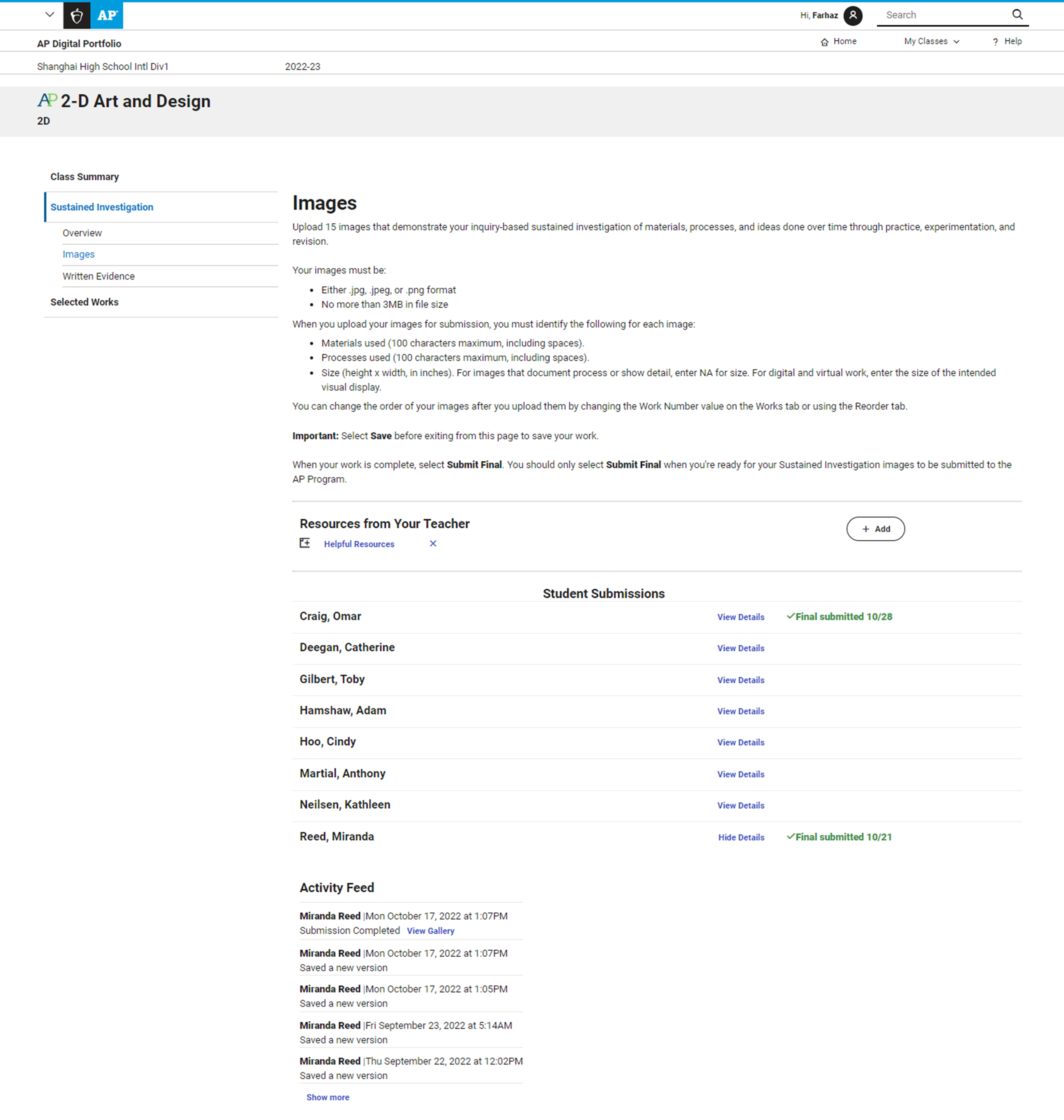Back
Reviewing Student Work and Progress
Key Reminders
- Students are responsible for submitting their 3 portfolio components (Sustained Investigation Images, Sustained Investigation Written Evidence, and Selected Works) to the AP Program as final in the AP Digital Portfolio by the May 8, 2026, 8 p.m. ET deadline. However, it’s a best practice for teachers to set their own earlier deadlines for students to submit their portfolio components so teachers have ample time to review the work for plagiarism and confirm all portfolio components are submitted by the AP Program deadline.
- If a student submits their 3 portfolio components in the AP Digital Portfolio and the teacher takes no action, the student's portfolio will automatically be submitted to the AP Program for scoring on May 8, 2026, 8 p.m. ET (as long as the AP coordinator previously ordered an exam for the student).
- If there’s a technical error, a teacher should return the impacted portfolio component(s) to the student. It’s the teacher’s responsibility to alert the student that they need to take action in the AP Digital Portfolio. The AP Digital Portfolio does not alert students if a portfolio component is returned to them. The student will need to resubmit their work in the AP Digital Portfolio by the AP Program deadline for it to be sent to the AP Program for scoring.
Navigating the AP Digital Portfolio
Within the AP Digital Portfolio, you can review the overall progress of students within a class section, student work that’s in progress, and a student’s work that’s been submitted as final. The following sections walk you through the steps to complete each type of review.