FAQ
How do I complete initial setup in AP Registration and Ordering?
When you access AP Registration and Ordering for the first time this school year, you'll be brought to the AP Registration and Ordering Setup. After you complete the setup screens, you'll have full access to AP Registration and Ordering.
You need to complete the information in the School Information and Exam Administration sections. This information is needed to generate your AP Participation Form.
All required fields in these sections must be completed before you can complete other activities in AP Registration and Ordering. You also need to review the information on a few other setup screens.
Provide contact information for the AP coordinator, additional authorized staff person (if applicable), principal, and your school or district technology coordinator. If your school is administering digital AP Exams, the AP Program will send technology details to the technology coordinator.
A recommended best practice is to gather the information you'll need to complete setup in advance. See “Initial Setup” in the Accessing and Using AP Registration and Ordering section of the AP Coordinator's Manual, Part 1 for details about the information that will be needed.
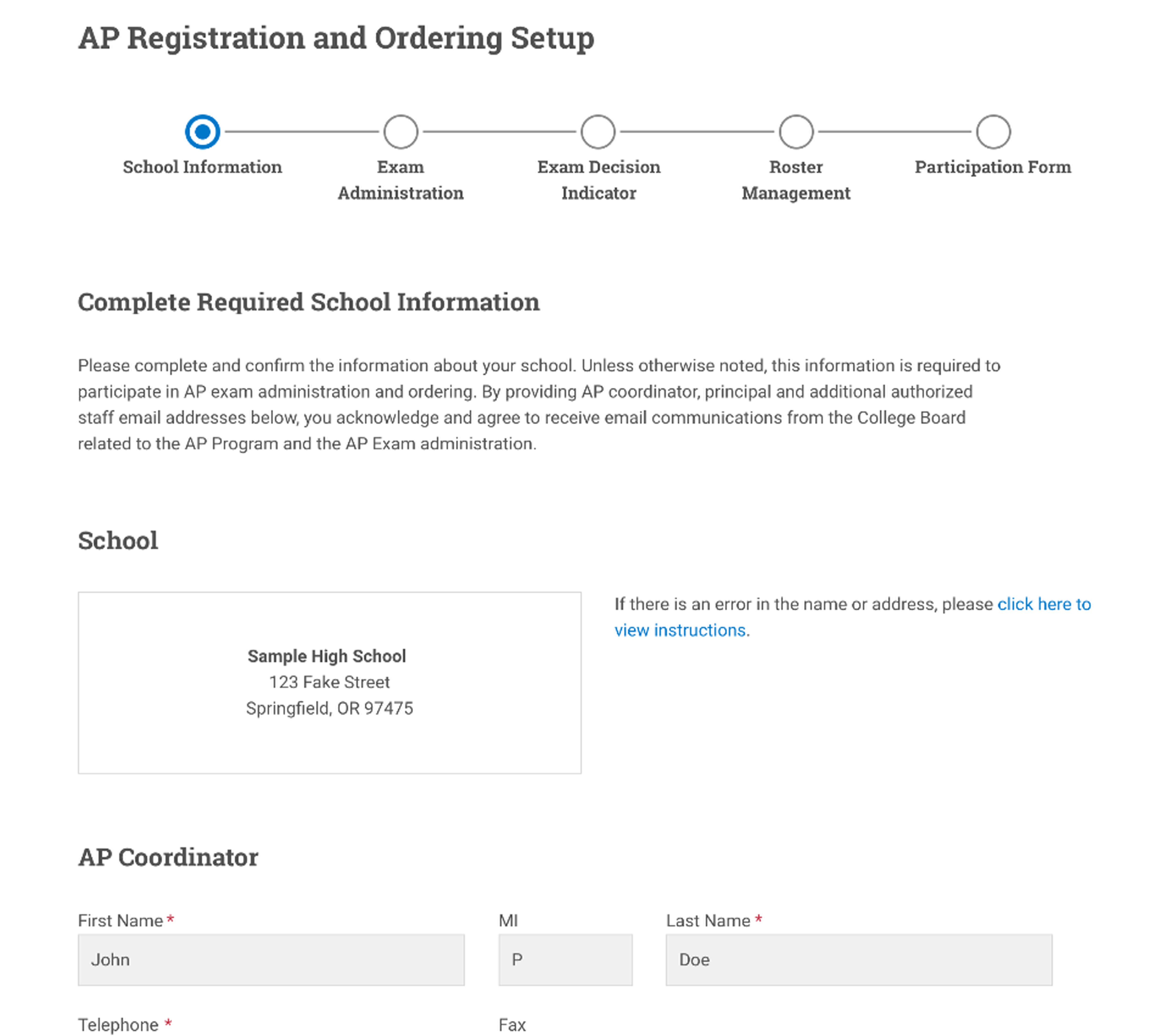
Important: On the Exam Administration screen, if you know that your school will order and administer AP Exams in any subject this school year (including AP Art and Design)—or even if you’re not sure—select the option indicating your school expects to administer exams.
You won’t be able to change your selection for item 1 on the Exam Administration screen (whether your school administers exams) after you complete the setup process. Only select “Our students’ AP Exams will be ordered by another school or by our district office” if you’re certain your school definitely won’t be ordering or administering any AP Exams this year. If you have any uncertainty about this, then select the option that your school expects to administer exams. There’s no penalty for selecting this even if your school ultimately doesn’t administer AP Exams this year.
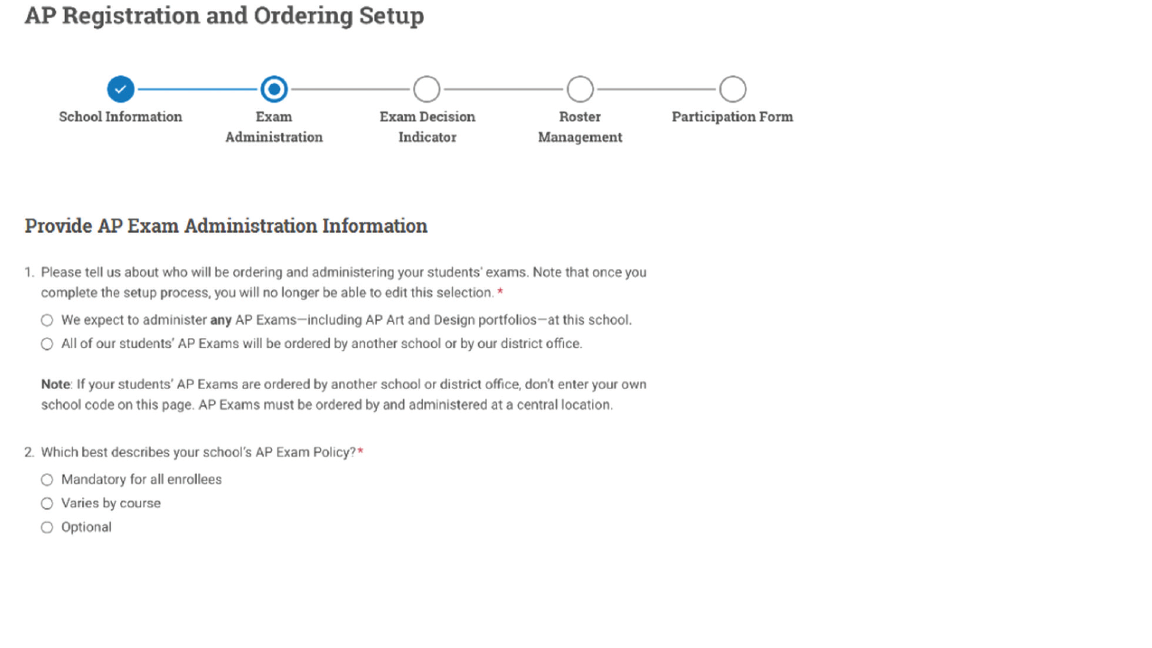 After completing the School Information and Exam Administration screens, if you indicated on the Exam Administration screen that your school will administer exams, you'll see an informational screen about the student exam decision indicator setting. On this screen, you'll review information about this setting and acknowledge your understanding. If you want to change the student exam decision indicator setting, you can do so after you complete the initial setup steps.
After completing the School Information and Exam Administration screens, if you indicated on the Exam Administration screen that your school will administer exams, you'll see an informational screen about the student exam decision indicator setting. On this screen, you'll review information about this setting and acknowledge your understanding. If you want to change the student exam decision indicator setting, you can do so after you complete the initial setup steps.
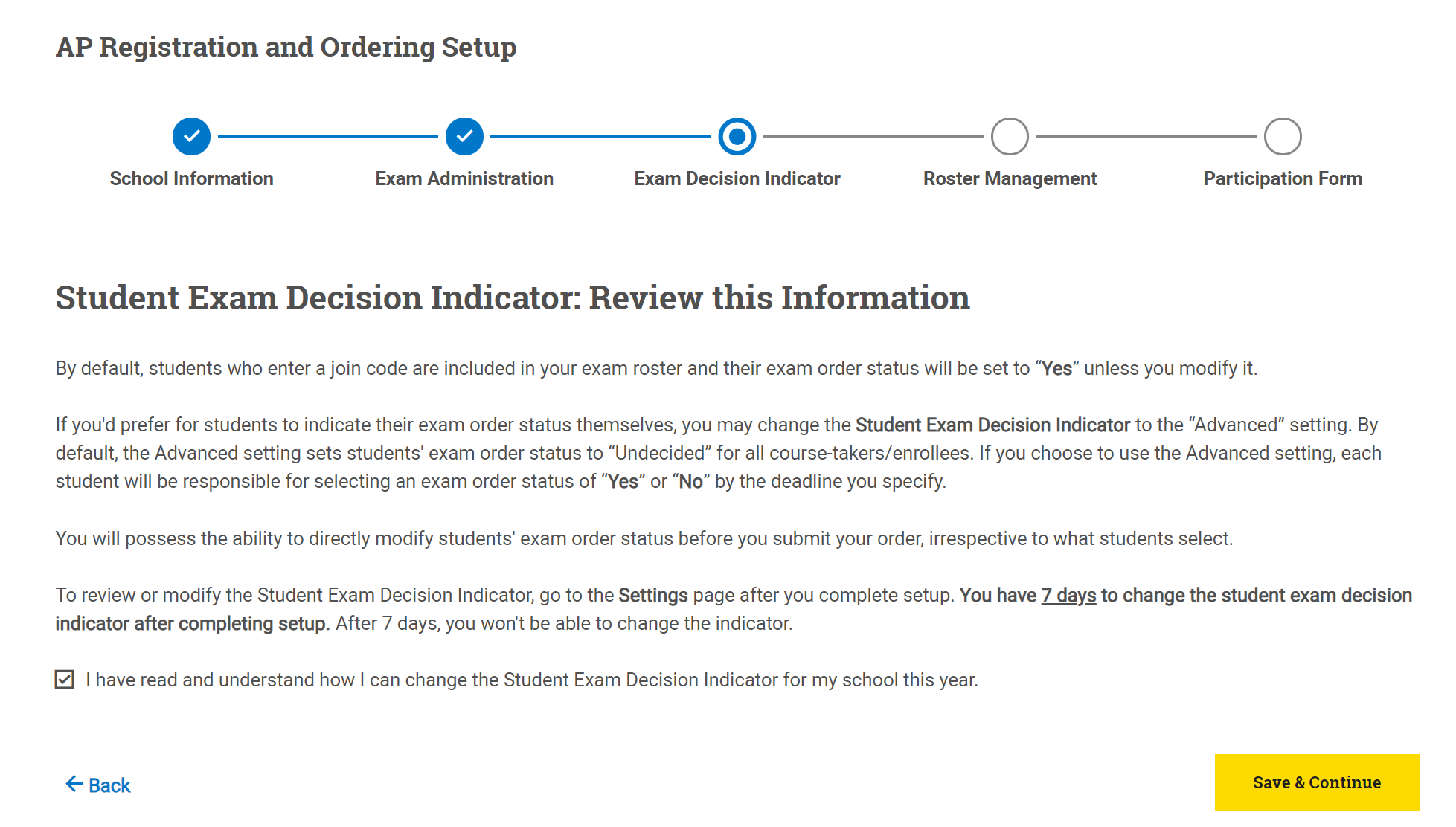
Next, you'll review a screen about roster management settings. On this screen, you can decide whether you'd like teachers to be able to drop students from class sections and move students between class sections in the system (this is the default setting), or if you'd prefer that teachers not have this ability. You can always go back to this setting and change it after you complete the setup steps.
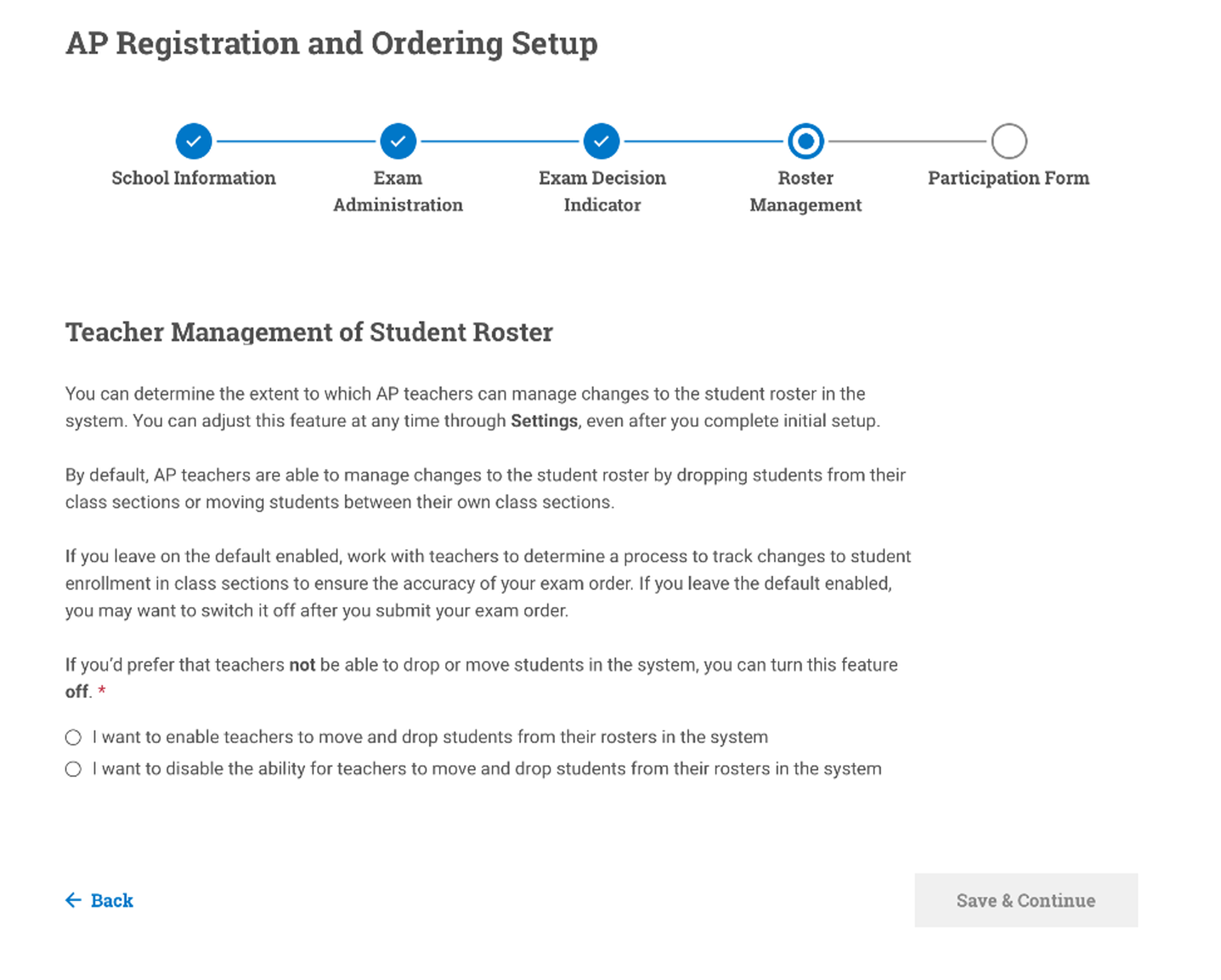
Finally, you'll see a screen confirming your AP Participation Form has been generated. See How do I complete my AP Participation Form? for details.